Active Directory Certificate Services (AD CS) is an Identity and
Access Control security technology that provides customizable services for
creating and managing public key certificates used in software security systems
that employ public key technologies.
or
Active Directory
Certificate Services (AD CS) provides customizable services for issuing
and managing public key certificates used in software security systems that
employ public key technologies.
Setting up AD CS
Open the “Server Manager” and select “Active
Directory Certificate
Service” in
your Domain Controller Machine
Select AD CS and Click Next
Click Next
select the services and click Next
. Here I am selecting Enterprise
Select “Root
CA
Select “Create a new private key” and click next.
Give the names and click next (remember this
will be Certificate Authority name)
Set the validity period and click next.
Configure the certificate database location and
click next.
Choose a certificate for SSL encryption (use the
recommended)
Click Next
After enabling web server it will automatically
select the required services.
Now we are done with manual selections, just
click Install and it will install the selected roles and services.
For that first we need to take the certificate from
the machine which has the AD certificate Service role enabled. By default it
will be located under here: (Extension of the file will be .crt)
C:\WIndows\System32\Certsrv\CertEnroll
Once you got the certificate now you can go ahead and
import it in the root certification authorities folder. For that do the
following.
Start –> run –> type “mmc”
It will open a console window, from the file menu
select “Add/Remove Snap in”
Select the “Certificates” snap in and add it.
Once it is done then import the certificate to
the “Trusted Root Certification Authorities”
If you didn’t do it then you may get the below error
once you try to create a domain certificate in IIS 7.
“A certificate chain processed, but terminated in a
root certificate which is not trusted by the trust provider. 0x800b0109”


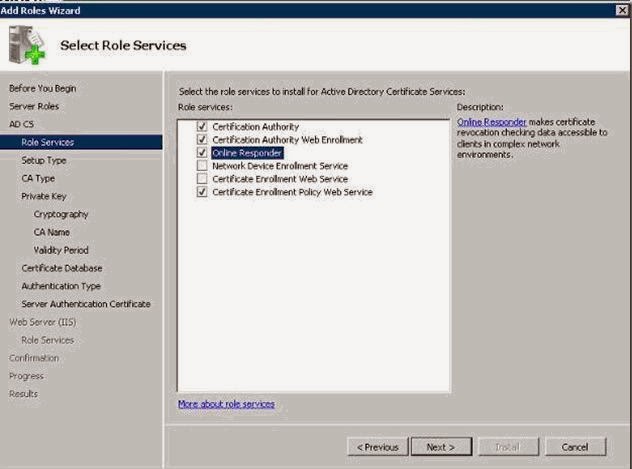
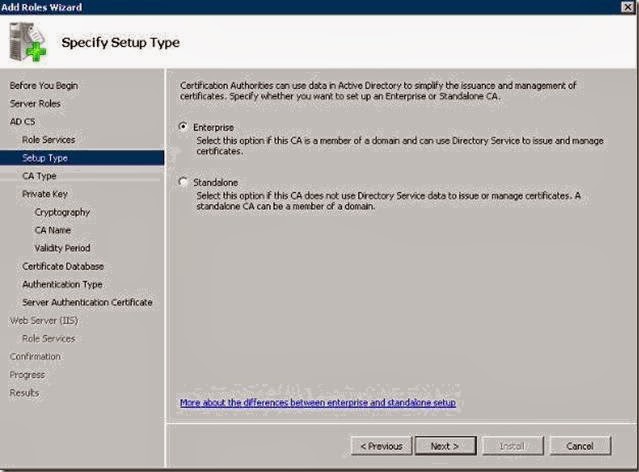












No comments:
Post a Comment