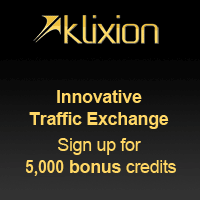CMD is available on all
of the windows computers, so you would not have to worry about downloading any
new package or software to make your pen drive bootable. It is a bit lengthy
process but it traditional method and always works:
Instruction=
( -> ) Press the space key on the keyboard.
( -> ) Press the space key on the keyboard.
Ø
Press Windows + R

ii) Open start menu, search cmd, right click and click run as administrator.
ii) Open task manager, click on file -> new task -> Create this task with administrator privileges, type cmd and hit enter.
1.
Connect your pen drive to your computer.
2.
Type diskpart and press enter. (This will open the
windows inbuilt disk part utility which is used to manage the storage on your
computer)

3.
Type list->disk and press enter.
This will list all the storage device available on your computer.

4.
Choose your pen drive. For that type select->disk->1 and
press enter. (Here it is disk 1. In your computer it may differ so choose
wisely)

5.
Type clean and
press enter. This will erase all data from your pen drive.

6.
Type create->partition->primary and
press enter.

7.
Type select->partition->1 and press enter.
This will choose the partition we just created.

8.
Type format=fs->ntfs->quick and press enter.
This will perform a quick format with the NTFS file system. (Windows use NTFS
file system for storage)

9.
Type active and press
enter. This will mark your primary partition active.

10.
Type exit and
press enter to exit disk part and
then close the command

11.
Now copy all the data from Windows installation disk to
your pen drive.

12.
Now your pen drive is bootable having desired windows
installation.